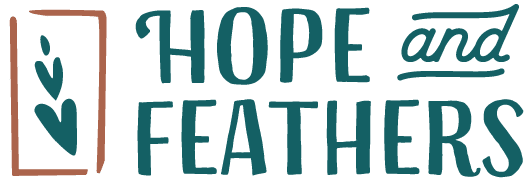Digital Imaging
Crash Course

A few thoughts on photography:
Before its time to edit or print, the first step is to take the photo! Most modern digital cameras can take beautiful high quality photos that are often ready to print and frame as soon as you take them. If you know you would like to print your photos, make sure that your camera is set to shoot at the highest quality possible. This quality setting is often called “fine” or “maximum.” If we could offer any advice about taking pictures it would be to take many and have fun!
Please find some helpful info and terms below. If you are overwhelmed by the terms below please come by and we can help guide you through the process. From the novice to the pro, we are happy to help.
Editing:
If you know how to edit your photos go ahead and adjust the brightness, contrast and any other settings to make your photos look their best. If you need help editing, we would be more then happy to do it for you or better yet, teach you how! Click here to contact our printmaker to schedule a tutorial. Some basic resizing and color correction is included in the cost of printing your image, however if your image requires additional editing it will be billed at $15/15min
Some helpful terms:
Pixel — a pixel is the smallest visible unit of detail in a digital photograph. It is a tiny square made up of a single color. Often abbreviated px.
Pixel Dimensions — the number of pixels along the horizontal and vertical sides of your image. Usually written as width x height. So an image that has a pixel dimension of 4900 x 2200 has a width of 4900 pixels by a hight of 2200 pixels.
Resolution — the clarity of an image, related to how many pixels are displayed per inch, defined in terms of ppi or dpi (dots per inch).
PPI — pixels per inch. This is how many pixels are in each inch of the image as seen on the computer screen.
The resolution of an image is directly affected by the ppi. The more pixels you can cram in an inch of a photo, the sharper the image will be on the screen and when it is printed.
How does resolution relate to pixel dimensions?
The size and clarity of your printed image is dictated by its resolution (ppi or dpi) and its pixel dimensions (width x height). For best results, we recommend printing from a 300ppi file. You can use both your resolution and your pixel dimensions to calculate how big your file can be printed.
example: you have a file that is 2400 x 3600 pixels, how big can it be printed without losing clarity?
Take your pixel width and heights separately and divide them by your desired print resolution. This will give you the ideal print dimensions of your image in inches.
2400px. / 300ppi = 8in
3600px. / 300ppi = 12in
In this case, to achieve ideal clarity with your image, it should be printed at 8in. by 12in. If you need help calculating your ideal print dimensions, give us a call and we would be happy to assist you.
So what do I do if I want to print my image larger?
Because the pixel dimensions of an image can’t easily be changed, the only way to print bigger is to reduce the resolution of your image. Remember that anytime you reduce resolution you reduce clarity. While this may result in a larger image, it may also result in a blurry image. Some images can be safely printed below 300ppi without noticeable reduction in clarity, depending on image content and the paper you choose to print on. If you are curious if this can be done to your image, please bring your file into the shop for a free consultation and we can tell you the absolute maximum print size.
What’s next?
Bring us your images! We can help you finalize printing size and advise you on paper selection. Please deliver your files to us in the following ways: on jump drive, disc, or use our file uploader.
Prints are usually ready within a week of ordering.
Our printmaker, Melissa, is available Monday-Friday, 12-6pm. No need to call ahead, just drop by.